Lava Xolo A700 Rooting,Recovery,CWM,Custom Rom All in One
1.How to root or unroot Xolo a700?
TESTED BY SUHAIB KHAN(our team does not take any responsibility of any damage to your phone)
Rooting of Xolo a700 is not so hardHere is the Simple method of Rooting
First Enable USB Debugging From Setting>Development
Install Drivers in PC with PDanet Download Here
Follow The instructions given by PDAnet
When Drivers installed Exit PDAnet from System Tray
Now Download & Extract The Root Toolkit From Here
Now connect Device Make sure USB debbuging is ON
Don't Select USB storage Etc.
Now open the Extracted folder of root toolkit
Run the Runme.bat file
Cmd Open,Select what you want Root or Unroot
And let it DONE
Press the restore button Whan it shows on your phone
When the cmd show the process is complete
Disconnect your device from PC
Now check your phone is Rooted or Not
If the phone is Rooted A supersu named app is in your phone
2.How Install CWM recovery In Lava Xolo A700?
Follow this Instructions For install CWM Recovery
1) Root your phone.
2) After rooting, install "Mobileuncle Tools" from Play Store.
3) Download recovery.img from Here
4) Copy the downloaded recovery.img to the root of your SD-Card.
5) Open Mobileuncle Tools and click on "Recovery Update".
6) Click on recovery.img and reboot in recovery
3.How to Boot in Recovery In Lava Xolo A700?
IF you want to boot in recovery
Power Off your xolo a700
Press this three buttons at same time
Volume UP + Left Softkey+Power Button untill it boot you in recovery
Custom ROM For Lava Xolo A700
A XDA member make a custom rom for xolo a700
This rom is Excellent And works great in xolo
Features Of Custom Rom
- Intel Boot Logo
- Intel Boot Animation
- Fully Deodexed
- Based On Mito A322's Stock
- Ultra Stable
- Camera Fix(Sharper Images)
- Fastest Gps Fixes
- Custom Framework For Buttery Transitions
- Transparent UI
- Acid! Engine(Sound That Will Blast Your Head)
- Bravia Engine 2(Awesome Display Quality)
- Proximity Sensor Tweaked & Light Sensor Too
- Zipaligned
- Best For Gamers
- Proximity Sensor Tweaked
- Init.d Tweaks
- 2 GB Partition For Apps And 512mb Internal Memory
Installation Instructions-
- Put Xtrance V1.0 on Your Sd Card
- Boot Into Recovery And Fully Wipe Your A700 Incuding Dalvik Cache
- Toggle Signature Varification
- Flash Xtrance V1.0 From The Root Of Your SD Card
- Wipe Cache and dalvik cache
- Boot It
- Now Experience The Smoothness Of Xtrance V1.0
- For 2Gb Repartition Please Backup All Your Data
- Install The Apk(MT6577_DATA_REPARTITION.APK)
- Then Select the size of your partition(Not More than 2gb)
- Click on desired Partition Size And You Are Done
- Wipe Dalvik And Format The Internal Sd Card From Mounts
- Restore Backup
Now You Can Rock The Power Of 2Gb Internal Memory
Download Custom Rom From Here
Download 2GB Partition APK Here
Who Want Stock Logo Click Here
2nd Custom Rom For Lava Xolo A700 Lewa OS
Things you need:
A lava Xolo A700
CWM recovery Installed Follow the method given above in this post
Features:
Superb UI (User Interface)
Super Stable
Battery Optimized
Extremely Tweaked
Awesome Sound
Sensors are Tweaked
No need of Headphones with playing FM
Screenshots:
Installation:
Download Lewa OS from Here
Copy it in your SDcard (In root folder)
Boot into Recovery & Full Wipe Data,Cache,Dalvik cache
Toggle Signature Verification
Flash the Lewa OS downloaded file from your SDcard
Wipe Cache & Dalvik Cache (Don't Wipe Data)
Reboot your Lava Xolo A700
First Boot can take some type
Enjoy Lewa OS
If you Like this Rom Please Support the Developers By Donating
Click Here
2nd Custom Rom For Lava Xolo A700 Lewa OS
Things you need:
A lava Xolo A700
CWM recovery Installed Follow the method given above in this post
Features:
Superb UI (User Interface)
Super Stable
Battery Optimized
Extremely Tweaked
Awesome Sound
Sensors are Tweaked
No need of Headphones with playing FM
Screenshots:
Installation:
Download Lewa OS from Here
Copy it in your SDcard (In root folder)
Boot into Recovery & Full Wipe Data,Cache,Dalvik cache
Toggle Signature Verification
Flash the Lewa OS downloaded file from your SDcard
Wipe Cache & Dalvik Cache (Don't Wipe Data)
Reboot your Lava Xolo A700
First Boot can take some type
Enjoy Lewa OS
If you Like this Rom Please Support the Developers By Donating
Click Here
If you Face Any Problem Contact us By Comment
Donate Us if it Help you and help us to Buy our own Domian & hosting.
Categories:
custom rom,
FLASHER,
install cwm,
install recovery,
rom,
ROMS,
rooting,
Xolo
Related Post:
/custom rom
- How To Install (Update) Android 4.4 Kitkat In T-Mobile Samsung Galaxy S4
- How To Install (Update) Android 4.4 Kitkat In Samsung Galaxy S3 I9305 LTE
- How To Install (Update) Android 4.4 Kitkat In Samsung Galaxy S3 I9300
- Clean Rom Best Custom Rom For Nexus 7 2013 (Till Now)
- Top 5 Best Custom Roms For Sony Xperia ZL
/FLASHER
What does the root access means? Well here is the answer to your question.
Rooting your phone gives you complete access of all the data which is apparently locked by the manufacturers. This includes the removing the factory restrictions and making changes to the internal system and the operating system. Gaining the root access gives you the privileges to install various applications to enhance the performance of your device, allows you to remove the built-in applications/programs, helps you to upgrade the battery life of your device & install the apps which require the root access for the proper functionality and modify your device in so many other ways e.g using mods and custom roms.
While rooting your phone, please keep it in mind that the Root Process isn’t official and has nothing to deal with Google Inc and the device manufacturer, which is Sony in our case. Follow the guide carefully to prevent any damages to the device as the method is completely custom.

Canva4HD Rom.
Canva4HD is the Canvas 4 Based Custom Rom for Micromax A116
This ROM is made for Customizations and Smoothness of Micromax A116.
Canva4HD ROM Features
Special Features :
-> Blow To Unlock
-> Shake To Unlock



-> Pin Video On Screen

-> Swipe To Control Video

-> Answer Call By Bringing near Ear
-> Automatic Contact Dailed Near Ear

-> Micromax Music Hub


Other Features :
-> Init.d Added
-> Fully Deodexed
-> Ziplagin Every Boot
-> Gps Config
-> AdBlock Host
-> Removed Micromax Registration
-> Full CPU & GPU Utilization
-> Build.prop Tweaks
-> Init.d Scripts
-> New Baseband
-> Faster And Smoother
-> Pre-Rooted
-> busybox
-> Faster Streaming
-> Net Speed Tweaks
-> Signal Tweaks
-> Better Responsiveness & Speed
-> Proximity Tweaks
-> Battery Tweaks
-> No Delay In Making Call
-> Fast GPS
Downloads
Download V1 : http://q.gs/4Zp9S
Bugs : Dark back Camera, Auto Focus fc
Kernel Source : http://q.gs/4ZpA6
(Kindly Follow Instructions To Install ROM , Read Notes Before Post Question. )
How To Flash :
( You Can Take CMW Backup for Revert back to your old system )
1) Download Rom.zip File
2) Put into External/Internal SD Card
3) Go To CMW Recovery
4) Wipe Data/Factory Reset And Wipe Partition
5) From Advance Menu Do Dalvik Catch Clear
6) Go in Mount And Storage select FORMAT SYSTEM
7) Select Intall From SD and Select File And Click YES
8) Select Rom.zip And Select YES
9) Reboot Your System
10) Enjoy
Update Log :
09/07/2013 : Announced V1
Disclaimer :
I Will Not Responsible For Any Brick or Any Problem So Flash At Your Own Risk.
Thank You.








How to Root Sony Xperia
Tipo or/and install clockworkmod recovery on it", is what you
searching? if yes then you are at right place. In this post you can see
the complete procedure to root and install CWM on your Xperia Tipo.
Rooting
helps devices to flash custom firmwares (custom roms) and custom kernel
which results in making that android device fast. Sony Xperia Tipo has
got many custom roms but without rooting and installing CWM you can
install those ROMS. You can root sony xperia tipo with bin4ry rooting
toolkit. Bin4ry toolkit is light waited and can root many android
devices (MTK devices cannot be rooted by bin4ry).


The Sony Xperia S
Android 4.1 Jelly Bean update rolled out in late May after months of
rumor and speculation. However, some owners started noticing a wide
range of issues after having installed the software. Sony though has
reportedly released a new software update that could fix some of the
issues that Xperia S owners have been experiencing in Jelly Bean.
In late May, Sony finally rolled out the Sony Xperia S Android 4.1 Jelly Bean update to owners. The update came after months of speculation not only from device owners but from Sony itself. The company was unable to keep a lid on regional arms who issued baffling statements about the software’s release date.
Finally, the company put rumor and speculation to rest with the official roll out, a roll out that has hit owners in regions across the globe. As we’ve learned though, Xperia S owners have experienced a number of issues with the update including Wi-Fi and GPS issues.so u can update frm sony offical website.
 Tiger
– Jelly Bean v4.4 ROM is based on Android 4.2.2 JB with Galaxy S4 like
UI for the Samsung Galaxy S I9000. This ROM features Galaxy S4 sounds
and it works smoothly on the Galaxy S. Tiger – Jelly Bean v4.4 also
feature colored icons with modded system UI tiles and lots of more
features. It has been heavily Tiger themed and runs on Baked Blackbean
base at the back-end. You can update Galaxy S I9000 to Tiger – Jelly
Bean v4.4 Android 4.2.2 JB
Tiger
– Jelly Bean v4.4 ROM is based on Android 4.2.2 JB with Galaxy S4 like
UI for the Samsung Galaxy S I9000. This ROM features Galaxy S4 sounds
and it works smoothly on the Galaxy S. Tiger – Jelly Bean v4.4 also
feature colored icons with modded system UI tiles and lots of more
features. It has been heavily Tiger themed and runs on Baked Blackbean
base at the back-end. You can update Galaxy S I9000 to Tiger – Jelly
Bean v4.4 Android 4.2.2 JB
custom firmware using the tutorial below. This is not an official release by Samsung, but just a custom ROM which would require a custom recovery like ClockworkMod in order to flash the ROM zip file on your phone. This ROM has been developed by the “tigerproject”.
In this tutorial, we will tell you how to install Tiger – Jelly Bean v4.4 Android 4.2.2 JB ROM on Galaxy S I9000 with complete steps using CWM recovery. We also have several tips on how to backup your phone data and also some more tips that you have to keep in mind before proceeding to the tutorial on the next page. You will have to wipe your previous personal data and apps as usual when installing custom ROMs. The following tips are important as they will help the installation procedure to go smooth without any issues. Let’s begin with the tutorial below.
Disclaimer: All the custom ROMs and firmwares, official software updates, tools, mods or anything mentioned in the tutorial belong to their respective owners/developers. We (MyTrickSource) or the developers are not to be held responsible if you damage or brick your device. We don’t have you on gun point to try out this tutorial ;-)
Download Samsung Galaxy S USB drivers!
Always backup your important data that you might need after you install a new custom ROM, an official software update or anything else. Make a backup for just in case, you never know when anything might go wrong. See below for some tips on how to backup data:
2. Make sure your Android device is charged up to 80-85% battery level. Why? Because, if your phone goes off suddenly while installing a custom ROM, flashing an official firmware update or installing mods etc. — your phone might get bricked or go dead permanently. No one wants that, right?
3. Most of the tutorials and how-to guides on MyTrickSource are for factory unlocked Android phones and tablets. We recommend NOT to try our guides if your phone is locked to a carrier, unless we have specified the carrier name or device model.
If you find the above tips useful and they were helpful to you, please consider giving us a +1 or LIKE to thank us!
All set and ready? Good. Now, let’s proceed with the tutorial on the next page and update Galaxy S I9000 to Tiger – Jelly Bean v4.4 Android 4.2.2 JB custom firmware.
However, for beginners, you need to root your Samsung Galaxy S and install a custom recovery. Please Google that up if you are unsure and make sure you read the tutorial once before actually performing it on your device.
Samsung Galaxy S I9000 - Tiger - Jelly Bean v4.4 Android 4.2.2 JB
To Remember:
This tutorial is only for installing Tiger – Jelly Bean v4.4 Android 4.2.2 ROM on Samsung Galaxy S I9000. Please do not try on any other Galaxy S variants.
Your phone should be rooted and have ClockworkMod recovery installed from before.
This tutorial will wipe out all your data. Proceed at your own risk.
Perform a Dalvik Cache wipe before proceeding from the recovery mode.
Samsung KIES will NOT detect your phone after installing this ROM because it is a custom firmware.
Make sure you backup all your data in your phone before proceeding.
Step 1 - Download Tiger – Jelly Bean v4.4 Android 4.2.2 ROM for Galaxy S to your computer.
Step 2 - Connect and mount your Galaxy S USB memory on your computer using the USB cable.
Step 3 - Now copy/paste the downloaded Android 4.2.2 ROM zip file to your SD card. Make sure the file is in the SD card root (not in any folder).
Step 4 - Then turn OFF your phone and disconnect from the USB cable.
Step 5 - Now to get in the Recovery Mode. Switch ON the phone while pressing and holding Volume Up + Home + Power buttons together.
ROM-Install-CWM-Recovery-5
Step 6 - Once you are in ClockworkMod Recovery, select perform a full data wipe by selecting “wipe data/factory reset” as shown below. Use the Power button to select everything while in the Recovery Mode.
ROM-Install-CWM-Recovery-1
Step 7 - Then, perform a cache wipe by selecting “wipe cache partition” as you can see in the image below.
ROM-Install-CWM-Recovery-2
Step 8 - Now this is optional, but it is recommended to perform a wipe of your dalvik cache as well. You will not get into boot loops or any other errors. From CWM recovery, go to ‘advanced’ and then select “wipe dalvik cache”.
ROM-Install-CWM-Recovery-3
Step 9 - Then go back to the main recovery screen and select “install zip from SD card”.
Step 10 - Now select “choose zip from sdcard”. Using your volume keys, navigate to the Android 4.2.2 ROM zip file that you copied to your SD card and select it using the Power button. Confirm the installation on the next screen and the installation procedure should start now.
Step 11 - After the installation completes, go to “+++++Go Back+++++” and reboot the phone by selecting “reboot system now”
ROM-Install-CWM-Recovery-5
Your Galaxy S I9000 will boot now and it might take about 5 minutes to boot on your first time. So, please wait.
That’s it! Your Galaxy S should now have Tiger – Jelly Bean v4.4 Android 4.2.2 JB custom ROM installed on your phone! Go to Settings > About phone to verify.
Hit +1 or LIKE to thank us!
If you run into any problems, feel free to drop us a comment below and we will reply you back ASAP with the fix or the solution to your problem.
Finally we are posting on our first custom rom tested by us! Hyperion 8!!
Firstly let me define what is custom rom!!
As you all people know ROM stands for Read Only Memory! In the case of Android its your OS with all the stock apps!
Stock ROM is the one that you get with your smartphone. It would have a lot of bloatware consuming your storage!
Whereas Custom ROM is customised by some developer to his own ways and keeps only the apps that are needed to run.
Kernel is one that will the main part of your ROM like a heart! It has various settings to keep your phone healthy, perform well, save battery and overclock as well!
Many Custom Roms have bugs but this one doesnt!! Believe me!! I have tested it for 2 weeks!
Description as given by the developer CarlDeanCatabay:-
JellyBean experience at its best
Everything you love about Hyperion and
JellyBean — the gorgeous UI , fast and fluid
performance, battery life — is everything you’ll
love about the new Hyperion, too. And you can
have the best of both it in one ROM.
A rom worthy of all Galaxy Y
Fast performance, superb stability, mouth
watering UI, useful features — It's something for
everyone. And Everything!
Incredible performance
Known for its fast, fluid performance, Hyperion
doesn’t disappoint. It features 23 powerful and
power-efficient CPU governors and 4 I/O
Scheduler, which makes everything you do feel
smooth and natural.
Hyperion wouldn’t be Hyperion without
incredible battery life . Even with so much
performance packed into such a small space, it
still lasts up to 2 days on a single charge* . So
you can read, watch, play, write, and create
whatever you want, as long as you want.
*battery life based on moderate usage with all
radios turned on at default policy settings.
Hyperion 8 highlights:
Total ear-gasm: ALSA ( AlsaProject) + Beats
Audio Engine v2
We combined and tuned up two sound engines
for superb sound quality when listening to
music. This time, sound enhancements are
activated at startup without the use of DSP
Manager. What does that mean? No more force
close when you connect/disconnect mass storage
mode on PC.
Mouth watering pixel goodness
Like JellyBean looks but sluggish like old granny?
Worry no more! Hyperion 8 combines JellyBean
UI and transparency into a piece of art. We don't
simply take frameworks, systemUI and put it in a
blender. We make sure we put "what belongs
together".
Project butter Hyperion style
We combined all the best tweaks out there for a
superb super smooth UI. Others would say "No!
That's not real! Project butter is JB only", yes
that is correct if you can't read between the
lines.
More juice more fun!
We hate running out of juice as much as you do,
so we made sure you can get the most of your
battery. We put 23 CPU governors and 5 IO
schedulers to tame that nasty CPU! And with
deep sleep? Your phone will get more sleep
than you do! -well at least for me this is a true
statement.
Features:
Basic - all custom roms must have:
1. De-Odexed
2. Zipaligned
3. Recompressed APKS
4. Optimized APK Images
5. Rooted
6. BusyBox and BusyBox run-parts support
7. Apps2SDenabled
Common - though not working in other roms:
1. 15 Toggle Notification Drawer
2. 6 Lockscreens from Gingerbread AOSP/CM with
custom app starter and gesture unlock
3. Status bar Tweaks + TEAM battery bar
4. 4-way Reboot Options
5. Expanded Power Menu (because themers and
mods crash systemUI most of the time, we need
other ways of rebooting)
Unique - not all custom roms have:
1. No SMS Bug
2. No false Android version
3. No useless features
4. Least branding (Like creed parts or cod parts or
whatever. We don't like that. It's your phone,
not ours)
Advanced:
1. EXT4 File System Support
2. CIFS
3. Swap Support
4. BaCeM Tweak
5. UnderVolt Support
6. Firewall Support (DroidWall Open-Source Project)
7. Ad-blocking host file
Plus - only Hyperion:
1. Supercharged Hyperion Core v2 with Adrenaline
Engine v4.4
2. Transparent JellyBean user interface
3. Ear-gasmic sound quality
4. Integrated Autostart manager, Firewall and
Network Unlocker
5. Modular system structure
6. System Replacer
Experimental:
1. Force GPU Rendering - Force use of GPU for 2D
rendering
2. Disable HW overlays - Always use GPU for screen
compositing
3. Allow purging of assets - Purging of bitmap
memory assets allows freeing of more RAM when
needed (you can now get as low as 85-90mb
used RAM)
4. 32bit transparency - Better graphics
performance and full transparency support
It comes with savie kernel which saves battery a lot through various cpu settings and management!!
Now the steps and requirements!!
Requirements:-
1.Rooted phone (click here to know how to root)
2.CWM
3.Rom
Backup all your apps and contacts through titanium backup or any other app of your choice!
Steps:-
1.Switch off your phone and go to recovery by pressing volume up+home+power button
2.Go to install from sd and patch CWM by opening it!
3. Now go to Mounts & storage and mount everything. System, sd card, sd ext, data
4. Go back to Advanced and clear battery stats and dalvic cache.
5. Go back and select clear data. It will format your phone. Now select clear cache
6. Go to install zip from sd > apply zip from sd card. Locate the rom zip file and select it! This will install the rom!
7. After installation completed go back and reboot!
8. First reboot may take time! At the Galaxy Y logo about 1.20mins and at the hyperion logo around 2minutes! Your phone will have a fresh look and have a fresh start!!
Enjoy!!
Just remember 3 steps! Mount everything, Clear everything, install zip!!
Here are some screenshots of the ROM from my phone!!













Wifi bug fixed:-
Go HERE
No other problems or bugs!!
Note:-We are not responsible for any loss of your phone! If your phone is bricked ,dont worry its a soft one. You can correct it manually or go to your Service centre
- How to Root Samsung Galaxy Note 8.0
- Flash official CM 10.1.0 Stable ROM for Samsung Galaxy S2 I9100G
- How to Root the Toshiba Thrive
- How to Root the Sony Xperia Acro S
- How to Root/Unlock/Install Custom Recoveries/Kernal in HTC First (All in One Toolkit)
One-Click Root Method For Sony Xperia Devices(Xperia Z, ZL,S,P & More) [Guide]
Want to root your Sony Xperia device? Well the guys at the xda developers forum have made it a lot easier for you. You just need to go through this rooting guide and gain the root access on your Sony Xperia device. As off now this method is working for 21 Sony Devices including Sony Xperia Z, Zl, Tablet Z, Xperia S, Xperia P and more, perhaps more Sony Devices will be added to the supported list soon.
What does the root access means? Well here is the answer to your question.
Rooting your phone gives you complete access of all the data which is apparently locked by the manufacturers. This includes the removing the factory restrictions and making changes to the internal system and the operating system. Gaining the root access gives you the privileges to install various applications to enhance the performance of your device, allows you to remove the built-in applications/programs, helps you to upgrade the battery life of your device & install the apps which require the root access for the proper functionality and modify your device in so many other ways e.g using mods and custom roms.
While rooting your phone, please keep it in mind that the Root Process isn’t official and has nothing to deal with Google Inc and the device manufacturer, which is Sony in our case. Follow the guide carefully to prevent any damages to the device as the method is completely custom.
Here is a list of the devices, which are currently supported by this method.
Before heading to the root
method, here are the must apply guidelines and pre-requisites to
prevent any data loss / damage / bricking.
- Follow the steps to root your phone carefully, do not mess with any extra thing, this may result in malfunctioning/bricking your device. Select your device carefully from the supported devices list above, In-case your device is not listed above, this rooting method may result in bricking it.
- As soon as you root your device, you will void the warranty of your device.
- The warranty can be gained back using an un-root method, or by flashing a stock rom into your phone again. Any official update will also put your warranty back.
- Make sure to backup your internal sd card’s data, also take backup of your contacts, messages etc. Taking the backup is quite safe as the rooting may result in any kind of mishap during the procedure. You can lookout for the appropriate backup applications in the Google Play Store.
- Setup your computer, your Sony Xperia device using its data cable with the computer as you will run this tool using your computer, Before connecting your device, make sure that you enable the USB Debugging mode on your phone. you may find the USB Debugging mode in Settings > Applicatoins >Development > USB Debugging.
- The rooting process may take a few seconds, but it safer & recommended to have your phone charged over 60%.
- Make sure to deactivate the windows firewall & any anti virus program if you have before running the tool, having it activated may interrupt the root process.
Now here is how you will root your phone.
[ Update ]: One Click root method has been patched for Sony Xperia S & SL running on the latest firmware. In order to root these two smartphones you may use this thread.
- First of all you need the rooting package on your computer, Click here to download the one click root tool from the xda developers page.
- Save the file anywhere on your computer, unzip the file.
- After unzipping it, execute the runme.bat file.
- Connect your Xperia device with the computer following the guidelines explained above.
- Make sure that you use the official/stock USB cable for establishing the connection between your device and the computer.
- Now come back to the root tool, follow the directions on the tool’s screen and get the root access on your phone.
- As soon as the process if completed, unplug your phone and reboot it!
[Update]: To root your Xperia Z (C6602/3) FW 10.3.1.A.0.244 follow this thread
[Update]: To root your Xperia Z1 follow this post.
Tuesday, 23 July 2013
anvas 4 HD Custom Rom For Micromax A116
ROM] [4.2.1] Canva4HD Custom Rom For Micromax A116
Canva4HD Rom.
Canva4HD is the Canvas 4 Based Custom Rom for Micromax A116
This ROM is made for Customizations and Smoothness of Micromax A116.
Canva4HD ROM Features
Special Features :
-> Android 4.2.1

-> Blow To Unlock
-> Shake To Unlock
-> Smart Pause
-> New Camera Features
* Multi Angle View Shot
* Vertical Paranoma
* Multi Angle View Shot
* Vertical Paranoma
* 99 Brust Shots

-> Pin Video On Screen
-> Preview Another Video without pausing Video

-> Swipe To Control Video
-> New Micromax MultiWindows

-> Answer Call By Bringing near Ear
-> Automatic Contact Dailed Near Ear
-> Flip Upside Down To Put Call Silent

-> Micromax Music Hub
-> New M!Security
-> New M!Power
-> New M!Power
Other Features :
-> Init.d Added
-> Fully Deodexed
-> Ziplagin Every Boot
-> Gps Config
-> AdBlock Host
-> Removed Micromax Registration
-> Full CPU & GPU Utilization
-> Build.prop Tweaks
-> Init.d Scripts
-> New Baseband
-> Faster And Smoother
-> Pre-Rooted
-> busybox
-> Faster Streaming
-> Net Speed Tweaks
-> Signal Tweaks
-> Better Responsiveness & Speed
-> Proximity Tweaks
-> Battery Tweaks
-> No Delay In Making Call
-> Fast GPS
Downloads
Download V1 : http://q.gs/4Zp9S
Bugs : Dark back Camera, Auto Focus fc
Kernel Source : http://q.gs/4ZpA6
(Kindly Follow Instructions To Install ROM , Read Notes Before Post Question. )
How To Flash :
( You Can Take CMW Backup for Revert back to your old system )
1) Download Rom.zip File
2) Put into External/Internal SD Card
3) Go To CMW Recovery
4) Wipe Data/Factory Reset And Wipe Partition
5) From Advance Menu Do Dalvik Catch Clear
6) Go in Mount And Storage select FORMAT SYSTEM
7) Select Intall From SD and Select File And Click YES
8) Select Rom.zip And Select YES
9) Reboot Your System
10) Enjoy
Update Log :
09/07/2013 : Announced V1
Disclaimer :
I Will Not Responsible For Any Brick or Any Problem So Flash At Your Own Risk.
Thank You.
Screenshots
hit like guyz ...........Do coment ,,,,,,,,,,,,,,,,,,,,,,,,,,,,,,,,,,,,,,,,,,,,,,,,,,,,,,,,,,,,,,,,,,,,,,,,,,,,,,,,,,
How to Root & Install Custom Recovery on Xperia Tipo
| ANDICRACKS BRINGS U HOW TO ROOT | SONY XPERIA TIPO |
Pre-procedure -
- Bin4ry Rooting Toolkit
- Android.rar
- Extract android.rar to C:>Users>YourUserName and Reboot your computer.
Rooting Sony Xperia Tipo St2li -
- Enable USB debugging on your smartphone by going to, settings>Developer options>USB debugging, enable USB debugging check box.
- Download, unpack Bin4ry Rooting Toolkit into 1 folder
- Double Click (Run): RunMe.bat (Note: Open RunMe.bat not RunMe.sh)

- Press "1" when launched (Normal Mode)

- It will root automatically and will display as above.
- When done, press any key
- Now your Tipo is Rooted.. Move to CWM.
CWM for Xperia Tipo -
Requirements-
- Make sure you have rooted Sony Xperia Tipo st21i with above guide.
- CLOCKWORKMOD recovery- CLICK ME! (link is on 1st post, attachment).
How to install CWM on Xperia Tipo -
- Download CLOCKWORKMOD recovery.
- Unzip it in desktop or at any place (using 7zip, winzip etc).
- Make sure you have enabled USB debugging, if you have not enable USB debugging do this - going, settings>Developer options>USB debugging, enable USB debugging check box.
- Connect USB to PC or Laptop.
- Open (Run) "Install.bat" file and it will install clockworkmod recovery itself in your Sony Xperia Tipo St21i.
- Once it is done, Reboot.
- You have installed (flashed) Clockworkmod recovery in your tipo!
Now you can install as many custom ROMS and custom kernels on your device.
Sony Xperia S Jelly Bean Bug Fix Update Starts Rolling Out
In late May, Sony finally rolled out the Sony Xperia S Android 4.1 Jelly Bean update to owners. The update came after months of speculation not only from device owners but from Sony itself. The company was unable to keep a lid on regional arms who issued baffling statements about the software’s release date.
Finally, the company put rumor and speculation to rest with the official roll out, a roll out that has hit owners in regions across the globe. As we’ve learned though, Xperia S owners have experienced a number of issues with the update including Wi-Fi and GPS issues.so u can update frm sony offical website.
ANDRIOD APPS
Update Galaxy S I9000 to Tiger-Jelly Bean Android 4.2.2 Custom ROM
 Tiger
– Jelly Bean v4.4 ROM is based on Android 4.2.2 JB with Galaxy S4 like
UI for the Samsung Galaxy S I9000. This ROM features Galaxy S4 sounds
and it works smoothly on the Galaxy S. Tiger – Jelly Bean v4.4 also
feature colored icons with modded system UI tiles and lots of more
features. It has been heavily Tiger themed and runs on Baked Blackbean
base at the back-end. You can update Galaxy S I9000 to Tiger – Jelly
Bean v4.4 Android 4.2.2 JB
Tiger
– Jelly Bean v4.4 ROM is based on Android 4.2.2 JB with Galaxy S4 like
UI for the Samsung Galaxy S I9000. This ROM features Galaxy S4 sounds
and it works smoothly on the Galaxy S. Tiger – Jelly Bean v4.4 also
feature colored icons with modded system UI tiles and lots of more
features. It has been heavily Tiger themed and runs on Baked Blackbean
base at the back-end. You can update Galaxy S I9000 to Tiger – Jelly
Bean v4.4 Android 4.2.2 JBcustom firmware using the tutorial below. This is not an official release by Samsung, but just a custom ROM which would require a custom recovery like ClockworkMod in order to flash the ROM zip file on your phone. This ROM has been developed by the “tigerproject”.
In this tutorial, we will tell you how to install Tiger – Jelly Bean v4.4 Android 4.2.2 JB ROM on Galaxy S I9000 with complete steps using CWM recovery. We also have several tips on how to backup your phone data and also some more tips that you have to keep in mind before proceeding to the tutorial on the next page. You will have to wipe your previous personal data and apps as usual when installing custom ROMs. The following tips are important as they will help the installation procedure to go smooth without any issues. Let’s begin with the tutorial below.
Disclaimer: All the custom ROMs and firmwares, official software updates, tools, mods or anything mentioned in the tutorial belong to their respective owners/developers. We (MyTrickSource) or the developers are not to be held responsible if you damage or brick your device. We don’t have you on gun point to try out this tutorial ;-)
Tiger – Jelly Bean v4.4 Android 4.2.2 JB ROM Details:
This amazing Tiger – Jelly Bean v4.4 custom ROM comes with tons of new features and is based on Android 4.2.2 JB. A quick list of the main features in Tiger – Jelly Bean v4.4 is given below and we are sure you’d love to use this on your Galaxy S I9000:- New Base Unofficial BB8 27/03/2013
- Changed Kernel Semaphore 2.18s
- Changed & Modded MMS
- Fixed & Modded Dialer
- More Galaxy S4 Like UI
- Modded Framework (S4)
- Modded Settings (S4)
- Modded SystemUI Tiles (S4)
- Modded AccuWeather Widget (S4)
- Modded Calculator Icon (S4)
- Modded Clock Icon (S4)
- Modded Gallery/Camera (S4)
- Modded Browser
- Modded Sound Recorder Icon (S4)
- New Function Colorable Tiles (Baked Settings)
- Changed Battery Xoom Mod To Tacho-Wide Battery Style (Baked Settings)
- Added Galaxy S4 Sounds
- Added AnalogClock Widget
- Added Tiger-OTA (3 Kernel, 7 Bootanimation, 7 Fontpack, 7 Modem)
- Updated SamsungApps
- Removed Google Earth
- Removed SecWallpapers
- Removed PhotoWall LWP
Samsung Galaxy S USB Drivers
You will need to connect your Android phone with the computer. For that, please make sure you have installed the USB drivers for Samsung Galaxy S properly. If not, you can download the latest official drivers from our Android USB Drivers section here:Download Samsung Galaxy S USB drivers!
Backup and Other Important Tips
Done with the USB drivers? Perfect. The tutorial is on the next page, but first, please take a look at the following tips and important points you need to take care of. These are important, as we don’t want anyone losing their personal data or apps:Always backup your important data that you might need after you install a new custom ROM, an official software update or anything else. Make a backup for just in case, you never know when anything might go wrong. See below for some tips on how to backup data:
- Backup your Apps. How? –> How to Backup Android Apps.
- Backup your SMS messages. How? –> How to Backup/Restore SMS Messages.
- Backup Call History. How? –> How to Backup Call History.
- Backup APN Settings: GPRS, 3G, MMS Settings. How? Note down everything from: Settings > Wireless & Networks (More…) > Mobile networks > Access Point Names.
Samsung users can also back up data using Samsung KIES. If you backup data manually, you get more options what to choose from and it is very easy to move data across Android devices from different manufacturers, i.e moving Samsung Galaxy S3 backup data to HTC One X.
If you already have a custom recovery (ClockworkMod, TWRP etc.) installed on your phone, we strongly recommend a backup using that as it creates a complete image of your existing phone set up.
If you already have a custom recovery (ClockworkMod, TWRP etc.) installed on your phone, we strongly recommend a backup using that as it creates a complete image of your existing phone set up.
A few more optional tips that you should remember:
1. Having problems connecting your Android phone to the computer? You need to enable USB debugging mode.2. Make sure your Android device is charged up to 80-85% battery level. Why? Because, if your phone goes off suddenly while installing a custom ROM, flashing an official firmware update or installing mods etc. — your phone might get bricked or go dead permanently. No one wants that, right?
3. Most of the tutorials and how-to guides on MyTrickSource are for factory unlocked Android phones and tablets. We recommend NOT to try our guides if your phone is locked to a carrier, unless we have specified the carrier name or device model.
If you find the above tips useful and they were helpful to you, please consider giving us a +1 or LIKE to thank us!
All set and ready? Good. Now, let’s proceed with the tutorial on the next page and update Galaxy S I9000 to Tiger – Jelly Bean v4.4 Android 4.2.2 JB custom firmware.
HOW TO: Install Tiger – Jelly Bean v4.4 Android 4.2.2 JB on Samsung Galaxy S I9000
We have put together a detailed step-by-step instructions guide on how to install Tiger – Jelly Bean v4.4 Android 4.2.2 JB custom firmware on Galaxy S I9000. If you are used to installing custom ROMs on your Galaxy S I9000, then this should not be any different for you.However, for beginners, you need to root your Samsung Galaxy S and install a custom recovery. Please Google that up if you are unsure and make sure you read the tutorial once before actually performing it on your device.
Samsung Galaxy S I9000 - Tiger - Jelly Bean v4.4 Android 4.2.2 JB
To Remember:
This tutorial is only for installing Tiger – Jelly Bean v4.4 Android 4.2.2 ROM on Samsung Galaxy S I9000. Please do not try on any other Galaxy S variants.
Your phone should be rooted and have ClockworkMod recovery installed from before.
This tutorial will wipe out all your data. Proceed at your own risk.
Perform a Dalvik Cache wipe before proceeding from the recovery mode.
Samsung KIES will NOT detect your phone after installing this ROM because it is a custom firmware.
Make sure you backup all your data in your phone before proceeding.
Complete Step-By-Step Instructions:
Step 1 - Download Tiger – Jelly Bean v4.4 Android 4.2.2 ROM for Galaxy S to your computer.
Step 2 - Connect and mount your Galaxy S USB memory on your computer using the USB cable.
Step 3 - Now copy/paste the downloaded Android 4.2.2 ROM zip file to your SD card. Make sure the file is in the SD card root (not in any folder).
Step 4 - Then turn OFF your phone and disconnect from the USB cable.
Step 5 - Now to get in the Recovery Mode. Switch ON the phone while pressing and holding Volume Up + Home + Power buttons together.
ROM-Install-CWM-Recovery-5
Step 6 - Once you are in ClockworkMod Recovery, select perform a full data wipe by selecting “wipe data/factory reset” as shown below. Use the Power button to select everything while in the Recovery Mode.
ROM-Install-CWM-Recovery-1
Step 7 - Then, perform a cache wipe by selecting “wipe cache partition” as you can see in the image below.
ROM-Install-CWM-Recovery-2
Step 8 - Now this is optional, but it is recommended to perform a wipe of your dalvik cache as well. You will not get into boot loops or any other errors. From CWM recovery, go to ‘advanced’ and then select “wipe dalvik cache”.
ROM-Install-CWM-Recovery-3
Step 9 - Then go back to the main recovery screen and select “install zip from SD card”.
Step 10 - Now select “choose zip from sdcard”. Using your volume keys, navigate to the Android 4.2.2 ROM zip file that you copied to your SD card and select it using the Power button. Confirm the installation on the next screen and the installation procedure should start now.
Step 11 - After the installation completes, go to “+++++Go Back+++++” and reboot the phone by selecting “reboot system now”
ROM-Install-CWM-Recovery-5
Your Galaxy S I9000 will boot now and it might take about 5 minutes to boot on your first time. So, please wait.
That’s it! Your Galaxy S should now have Tiger – Jelly Bean v4.4 Android 4.2.2 JB custom ROM installed on your phone! Go to Settings > About phone to verify.
Hit +1 or LIKE to thank us!
If you run into any problems, feel free to drop us a comment below and we will reply you back ASAP with the fix or the solution to your problem.
HOME
Custom Rom - Hyperion 8 for Galaxy Y!
Firstly let me define what is custom rom!!
As you all people know ROM stands for Read Only Memory! In the case of Android its your OS with all the stock apps!
Stock ROM is the one that you get with your smartphone. It would have a lot of bloatware consuming your storage!
Whereas Custom ROM is customised by some developer to his own ways and keeps only the apps that are needed to run.
Kernel is one that will the main part of your ROM like a heart! It has various settings to keep your phone healthy, perform well, save battery and overclock as well!
Many Custom Roms have bugs but this one doesnt!! Believe me!! I have tested it for 2 weeks!
Description as given by the developer CarlDeanCatabay:-
JellyBean experience at its best
Everything you love about Hyperion and
JellyBean — the gorgeous UI , fast and fluid
performance, battery life — is everything you’ll
love about the new Hyperion, too. And you can
have the best of both it in one ROM.
A rom worthy of all Galaxy Y
Fast performance, superb stability, mouth
watering UI, useful features — It's something for
everyone. And Everything!
Incredible performance
Known for its fast, fluid performance, Hyperion
doesn’t disappoint. It features 23 powerful and
power-efficient CPU governors and 4 I/O
Scheduler, which makes everything you do feel
smooth and natural.
Hyperion wouldn’t be Hyperion without
incredible battery life . Even with so much
performance packed into such a small space, it
still lasts up to 2 days on a single charge* . So
you can read, watch, play, write, and create
whatever you want, as long as you want.
*battery life based on moderate usage with all
radios turned on at default policy settings.
Hyperion 8 highlights:
Total ear-gasm: ALSA ( AlsaProject) + Beats
Audio Engine v2
We combined and tuned up two sound engines
for superb sound quality when listening to
music. This time, sound enhancements are
activated at startup without the use of DSP
Manager. What does that mean? No more force
close when you connect/disconnect mass storage
mode on PC.
Mouth watering pixel goodness
Like JellyBean looks but sluggish like old granny?
Worry no more! Hyperion 8 combines JellyBean
UI and transparency into a piece of art. We don't
simply take frameworks, systemUI and put it in a
blender. We make sure we put "what belongs
together".
Project butter Hyperion style
We combined all the best tweaks out there for a
superb super smooth UI. Others would say "No!
That's not real! Project butter is JB only", yes
that is correct if you can't read between the
lines.
More juice more fun!
We hate running out of juice as much as you do,
so we made sure you can get the most of your
battery. We put 23 CPU governors and 5 IO
schedulers to tame that nasty CPU! And with
deep sleep? Your phone will get more sleep
than you do! -well at least for me this is a true
statement.
Features:
Basic - all custom roms must have:
1. De-Odexed
2. Zipaligned
3. Recompressed APKS
4. Optimized APK Images
5. Rooted
6. BusyBox and BusyBox run-parts support
7. Apps2SDenabled
Common - though not working in other roms:
1. 15 Toggle Notification Drawer
2. 6 Lockscreens from Gingerbread AOSP/CM with
custom app starter and gesture unlock
3. Status bar Tweaks + TEAM battery bar
4. 4-way Reboot Options
5. Expanded Power Menu (because themers and
mods crash systemUI most of the time, we need
other ways of rebooting)
Unique - not all custom roms have:
1. No SMS Bug
2. No false Android version
3. No useless features
4. Least branding (Like creed parts or cod parts or
whatever. We don't like that. It's your phone,
not ours)
Advanced:
1. EXT4 File System Support
2. CIFS
3. Swap Support
4. BaCeM Tweak
5. UnderVolt Support
6. Firewall Support (DroidWall Open-Source Project)
7. Ad-blocking host file
Plus - only Hyperion:
1. Supercharged Hyperion Core v2 with Adrenaline
Engine v4.4
2. Transparent JellyBean user interface
3. Ear-gasmic sound quality
4. Integrated Autostart manager, Firewall and
Network Unlocker
5. Modular system structure
6. System Replacer
Experimental:
1. Force GPU Rendering - Force use of GPU for 2D
rendering
2. Disable HW overlays - Always use GPU for screen
compositing
3. Allow purging of assets - Purging of bitmap
memory assets allows freeing of more RAM when
needed (you can now get as low as 85-90mb
used RAM)
4. 32bit transparency - Better graphics
performance and full transparency support
It comes with savie kernel which saves battery a lot through various cpu settings and management!!
Now the steps and requirements!!
Requirements:-
1.Rooted phone (click here to know how to root)
2.CWM
3.Rom
Backup all your apps and contacts through titanium backup or any other app of your choice!
Steps:-
1.Switch off your phone and go to recovery by pressing volume up+home+power button
2.Go to install from sd and patch CWM by opening it!
3. Now go to Mounts & storage and mount everything. System, sd card, sd ext, data
4. Go back to Advanced and clear battery stats and dalvic cache.
5. Go back and select clear data. It will format your phone. Now select clear cache
6. Go to install zip from sd > apply zip from sd card. Locate the rom zip file and select it! This will install the rom!
7. After installation completed go back and reboot!
8. First reboot may take time! At the Galaxy Y logo about 1.20mins and at the hyperion logo around 2minutes! Your phone will have a fresh look and have a fresh start!!
Enjoy!!
Just remember 3 steps! Mount everything, Clear everything, install zip!!
Here are some screenshots of the ROM from my phone!!













Wifi bug fixed:-
Go HERE
No other problems or bugs!!
Note:-We are not responsible for any loss of your phone! If your phone is bricked ,dont worry its a soft one. You can correct it manually or go to your Service centre
Subscribe to:
Posts (Atom)





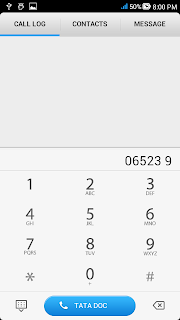





No comments:
Post a Comment